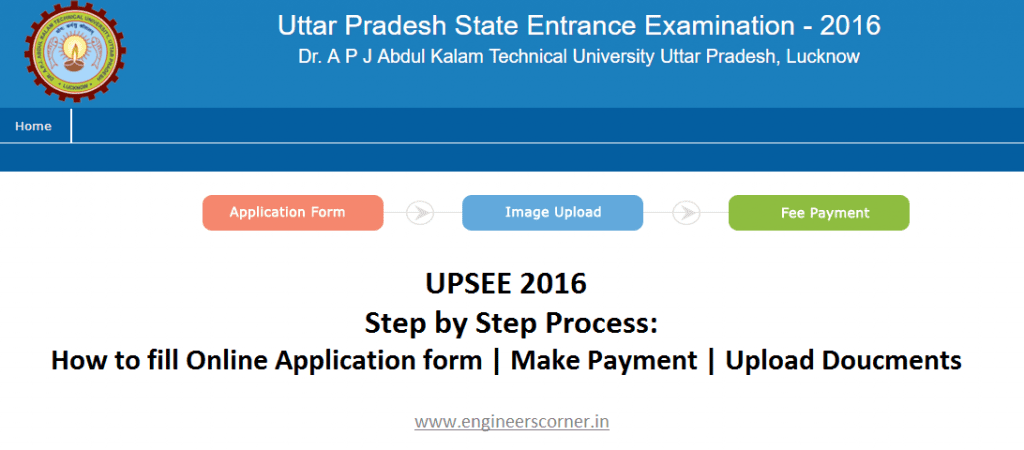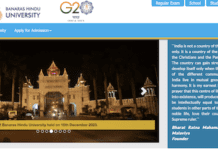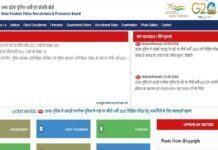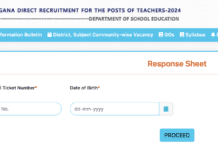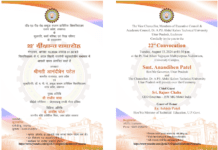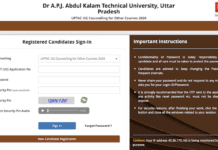Dr. APJ Abdul Kalam Technical University, Lucknow (APJAKTU) formely known as Uttar Pradesh Technical University (UPTU) has officially announced the Uttar Pradesh State Entrance Exam (UPSEE – 2016) Schedule Date of examination on 17th April & 24th Aprill 2016. This is UPSEE 2016 is conducted by AKTU, UPSEE 2016 is conducted to admission in UG & PG courses in UPTU 800+ affiliated colleges. Engineers Corner brings you the step by step Process to Apply for UPSEE 2016 Online Application form at www.upsee.nic.in. The online application can be made from 11:00 AM, 24th Feb 2016 till 05:00 PM on 27th March 2016 through the official website http://www.upsee.nic.in.
Many UPSEE 2016 Aspirants or the students who are filling UPSEE 2016 application form for the first time are little bit confused that how to fill & Apply for Application Form and upload Photo, Sign. Also, How to Pay UPSEE 2016 Fee Online? Follow the link UP State Entrance Examination for UG (UPSEE-2016) for filling the application form for admission to Under Graduate programmes: B.Tech./ B.Pharm/BHMCT/BFAD/BFA/ Direct admission to 2nd year of B.Tech./B.Pharm or Follow the link “UP State Entrance Examination for PG (UPSEE-2016) in the website
APPLY NOW: CLICK HERE to Apply for UPSEE 2016
UPSEE 2016 Registration, Educational, and other Details:-
1) The On-Line Application Form is self-explanatory. You are required to fill up all the personal details such as Name, Father’s Name, Mother’s Name, Domicile of your parent, state from where you have passed or appearing in the qualifying examination, Communication details such as address, mobile phone no., email
etc., Course Apply details such as qualifying examination detail, subjects in the qualifying examination etc. You are also required to choose paper as per eligibility, choice of city for examination center, etc. during the filling of the online application form.
2) After filling these details, you are required to choose “Password” and security question. Do not share the Password with anyone.
3) For making changes in the Application Form, you may click the “EDIT” Button at the bottom as many times as you want.
4) After completion of the Application Form, you may submit the application form by clicking “SUBMIT” Button. Once you click “SUBMIT” Button, a Review page showing all the crucial information filled by you appears on the screen. Now, check all the information on the Review Page. If you want to change/ modify some of the information provided in the Application Form, click the “EDIT APPLICATION FORM DATA” Button and
modify the entries in Application Form as desired and “SUBMIT”. You can repeat this process as many times as you want.
5) Once you are satisfied with all the entries and want to submit the Application Form, click the “FINAL SUBMIT” Button. Please note that once you submit the application form by clicking the “FINAL SUBMIT” Button,
the On-Line Application Form is finally submitted, and you will not be able to modify/change/edit the entries in your Application Form. Therefore, you are advised to click “FINAL SUBMIT” Button only when you are
completely satisfied with entries on the application form.
6) Before “FINAL SUBMIT” Button, you will notice a Declaration at the bottom. Accept the declaration by ticking the check box named “I agree”. Otherwise, you won’t be able to submit UPSEE 2016 Application Form
7) After Final Submission of the Application Form, Step 1 is completed and an Application Number is generated by the system. You are required to note this APPLICATION NUMBER for all future correspondences and to be
able to Login again.
(8) Now you may proceed to Step 2. If you wish to complete the step 2 at the later time, please Logout. After that, Login again with your APPLICATION NUMBER and PASSWORD at a convenient time and complete the Step 2.
UPSEE 2016 Uploading of Scanned Images of Photograph, Signature, and Left Hand Thumb Impression:
Upload a clear scanned image of his/her recent passport size color photograph (3.5cm X 4.5cm) in JPEG Format with a maximum size of 100 KB. The photograph must be front facing to the camera in a manner that full face shows. The background should be either white or off-white and uncluttered.
Upload a clear scanned image of his/her signature (3.5cm X 1.5cm) in JPEG Format with a maximum size of 30 KB.
Upload a clear scanned image of his/her left thumb impression (3.5cm X 1.5cm) in JPEG Format with a maximum size of 30 KB
Please check/review that images that have been uploaded are clear and correct before pressing the “SAVE” Button. Once “SAVE” Button is pressed, you will not be able to change the images. Therefore, before pressing the “SAVE” Button, make it doubly sure that uploaded images are correct and clear. If images that have been uploaded are not proper or appears blurred, then you must upload a proper and clear image(s) again. Please note that an Application Form with a blurred photograph, thumb impression or signature is liable to be rejected.
Once you are satisfied and done with uploaded images, then you may press the “SAVE” Button. Once “SAVE” Button is pressed, images are finally uploaded, and now you will not be able to change the image(s).
CNow, Click on Proceed to go to the payment stage
UPSEE 2016 Payment of Examination Fee:
- For making payment through Credit Card / Debit Card / Netbanking, choose your “Mode of Payment” and click the link “Proceed for Payment” to make the payment of examination fee. All VISA/Master cards are accepted. You should be ready with your Credit Card/ Debit Card/Net Banking details. Please note that, in addition to the examination fee, bank may charge extra amount as service charge and/or taxes as applicable.
- After making payment, a payment Transaction Number is generated. You are required to note this Transaction Number for future correspondences.
- If the payment is successful, a link appears on the screen/page named “Download Confirmation Page”. You must download this “Confirmation Page” by clicking this link and save the “Confirmation Page” for record. You
are also advised to take two copies of print-outs of this “Confirmation page” and keep them preserved for the record and future communication. Now your application form is complete. You may log out. Please note that
this “Confirmation Page” is not required to be sent to the University / UPSEE-2016 office. Your “Application Number” is also printed on this “Confirmation Page”. - Please note that you can view your Application Form later also. For this, you are required to Login again at the website http://www.upsee.nic.in using your Application Number and Password. Although, you will not be able to edit/modify your application Form after the submission.
- Failed Transaction: In case, your transaction is failed for some reason, whatsoever, then you will not be able to download the “Confirmation Page”. If you are unable to download the “Confirmation page” and your account is debited, it means that transaction could not be updated at NIC server of UPSEE-2016. In case, you do not succeed to download the “Confirmation page”, it indicates that your transaction has failed and you are required to make the Payment of Examination Fee again and download the confirmation page as explained in Point No to Point No above.
- However, the amount of Examination Fee against the failed transactions, which could not be updated on NIC Server of UPSEE-2016, shall be automatically refunded by the Bank after Reconciliation and shall be credited to the account from which the payment was made using your debit card/ credit card / Net Banking. In case, amount debited against the failed transaction is not refunded to your account within FIVE DAYS, you may send an email as follows.
If you have nay query regarding UPSEE 2016 like registration problem, Admit Card, Failed Transaction etc. Please write to:-
UPSEE -2016 Helpdesk at Toll-Free Number: 1800-180-0161 between 10:00 AM to 05:00 PM or send an email to helpdesk.upsee2016@gmail.com
UPSEE 2016 Address:
Registrar
Dr A.P.J. Abdul Kalam Technical University Uttar Pradesh
IET Campus, Sitapur Road, Lucknow – 226 021 (U.P)
Phone: 0522 – 2732193, Fax: 0522 – 2732185
E-Mail: registrar@uptu.ac.in
Website: http://www.aktu.ac.in