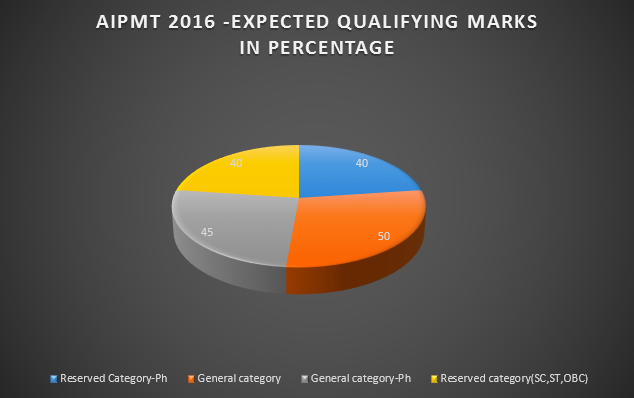Playing games on a laptop or PC is a significant hobby for millions of people all around the world. That is why having a competent gaming machine with a powerful GPU, CPU, and RAM is important for playing high-end games. There are many famous graphics-intensive games available nowadays, such as Fortnite, PUBG, battlefield, etc. that require high-end configurations. If you try playing them on regular machines with no graphics card, then you might get a lag in gameplay, the game might freeze, or you may get no response at all. But this does not mean that you cannot play these kinds of games on your regular machines. There are several ways by which you can improve the gaming performance of your laptop and PC, even if you do not have a graphics card.
Ways to optimise the game performance of your laptop or PC if you do not have a graphic card
If you do not have a graphics card, it does not mean that you cant play high-end games on your Laptop or PC. Some games have a lot of system requirements to play, but you can still try to use different ways to increase the chances of playing them. Below are ten ways to improve the gaming performance of your laptop or PC if you do not have a graphic card:
- Keep your PC or notebook clean and dust-free
Dust and dirt particles can be one of the reasons for the lower gaming performance of your device. These particles can block the vents and openings of your laptop or PC that will reduce the airflow. It might result in heating your device and making it too hot. Once the device heats up, different components such as the processor will slow down, and thus, the gaming performance of the device will be affected negatively.
To keep your laptop and PC clean, you need to remove the dust particles from it. For that, you need to have a proactive attitude towards the physical maintenance of your machine. You should regularly clean all the components such as the vents, screen, keyboard, mouse, fans, etc. For gamers, a clean and high-quality keyboard and screen is essential. If you want the best gaming performance, you would not want a mucky screen and a keyboard with food particles, dust, and other dirt that can cause sticky keys. Make sure that all these components are appropriately cleaned.
The vents should also be appropriately cleaned for smooth airflow, but many people like to clean their laptops and PCs from the inside. You should be very careful if you open the interiors of your device, especially laptops because as soon as you begin your computer, the warranty is invalidated. The solution to this is to use particular cleaning techniques.
- Close all applications running before playing the game
It is imperative to close all the applications running in the background before you start playing a game. If multiple applications are running while you are playing, then it can reduce your laptop or PC’s display device performance, resulting in lower gaming performance.
The best way to solve this problem is by closing all background applications. It will increase the FPS or Frames per second of your machine. The only apps that should be running can be your applications that improve gaming performance, digital download services, or voice chat tools.
- Manage automatic updates
Automatic updates can be very irritating. Sometimes, your laptop or PC might download updates in the background without informing you. Also, there might be many reminders for updates that have piled up. These updates and reminders can hurt your machine’s gaming performance. Unfortunately, it may not be possible for you to disable updates permanently, but you can still solve this problem.
The best way to do this is to install the updates as you see that they are available or get a reminder. Also, if you are not playing a game that requires the Internet, you can go offline and not worry about updates. If you are using Microsoft Windows 10, then you can block updates for 35 days.
- Update device drivers
All types of laptops and PCs are usually based around the same hardware and architecture, no matter if they use macOS, Windows, or Linux operating systems. Therefore, irrespective of the operating system your machine uses, it is imperative to keep your device drivers up to date. It helps in improving your machine’s gaming performance and allows faster gaming.
Fortunately, updating your device drivers is an easy task. You should not have any problem with updating your controller driver and audio driver, however, updating your graphics driver can be tricky. Usually, Intel graphics can be easily updated via a Windows update, but third party graphics providers cannot.
- Adjust your laptop or PC’s power settings
Some machines can work efficiently and give a great gaming experience without any power management. But for some devices, power management is essential, especially laptops, because they are made for use even if you are away from a permanent power source. You can change some power management settings of your device, but for excellent gaming performance, you should have your machine connected to a power outlet.
If you are using Windows 10, you can make some changes to your power settings to increase gaming performance. It can be done by going to Settings, and then selecting the option of ‘Additional power settings’, and choosing the ‘High performance’ option. You should also make sure that you have not adjusted any other power settings because you do not want less than optimum power settings while playing games.
- Check your network speed
If you are playing online games, then your Internet connection speed is a crucial element that you should consider for improving gaming performance. Generally, the gaming performance of a Laptop or a PC is dependent on its drivers, hardware, and the way your computer is configured. But for online games, gaming performance is highly dependent on the Internet connection also. Lag is the most common problem gamers playing online games face. This problem occurs mainly because of a slow connection between your gaming machine and the Internet router, but can also happen if there is a problem with your Internet connection.
The best way to solve this problem is by updating your wireless network card with the latest driver. But if that does not work, you should use a wired Ethernet connection between your gaming machine and Internet router.
- Activate Windows 10 Game Mode
If you are using a Laptop or a PC that is equipped with Windows 10, then it has an Xbox app installed in it. This app has many features like streaming, screen recording, and Game Mode. To optimise the gaming performance of your machine, you can simply activate the Game Mode. Once activated, it makes sure that the game runs with optimum settings. Also, it may close some background tasks for providing a better gaming experience.
- Change your In-game Settings
Many high-end games are graphic intensive games that generally have a section where you can adjust settings for better gaming performance. Usually, in these types of games, you can change some settings like resolution, texture, shadows, reflections, and the DirectX version. If you feel that your machine is not running the game smoothly, then you can reduce these settings that will improve the gaming performance by freeing up graphics processing power and improving the frame rate.
- Install the latest version of DirectX Software
DirectX is essential and vital software for gaming on Laptops and PCs with Windows. It is a bundle of software tools that facilitate graphics in a game. Make sure that you have installed this software for improving the gaming performance of your machine. Many versions of DirectX have been released over the years. DirectX 12 is the latest version and can be found pre-installed on computers running with Windows 10.
- Delete malware
Many types of malware can slow down your Laptop or PC’s gaming performance. Even if you have an anti-virus, many types of malware can easily bypass anti-virus protection and the firewall. If you remove the malware from your gaming machine, then its gaming performance will increase. To remove malware from your computer, you can do a full system scan via a good antivirus. If that doesn’t work, you can use a portable antivirus like Hitman Pro.
How to choose the best graphic card?
Playing games without a graphics card might be possible by using some of the above ways, but if you can afford a great graphics card, then you should buy one. If you are facing trouble in choosing the best graphics card according to your PC or Laptop, you should visit a good website that recommends the best options available in the market, based on your requirements.Therefore, you can be assured that you will get a genuine and unbiased recommendation.